7.8 KiB
Ansible T-Pot Deployment on Open Telekom Cloud
Here you can find a ready-to-use solution for your automated T-Pot deployment using Ansible.
It consists of multiple Ansible Playbooks, which can be reused across all Cloud Providers (like AWS, Azure, Digital Ocean).
This example showcases the deployment on our own Public Cloud Offering Open Telekom Cloud.
Table of contents
- Installation of Ansible Master
- Preparations in Open Telekom Cloud Console
- Clone Git Repository
- Settings and recommended values
- Deploying a T-Pot
- Further documentation
Installation of Ansible Master
You can either run the deploy script locally on your Linux or MacOS machine or you can use an ECS (Elastic Cloud Server) on Open Telekom Cloud, which I did.
I used Ubuntu 18.04 for my Ansible Master Server, but other OSes are fine too.
Ansible works over the SSH Port, so you don't have to add any special rules to you Security Group.
Packages
At first we need to add the repository and install Ansible:
sudo apt-add-repository --yes --update ppa:ansible/ansible
sudo apt install ansible
Also we need pwegen (for creating T-Pot names) and jq (a JSON processor):
sudo apt install pwgen jq
Agent Forwarding
Agent forwarding must be enabled in order to let Ansible do its work.
- On Linux or MacOS:
- Create or edit
~/.ssh/config - If you execute the script remotely on your Ansible Master Server:
Host ANSIBLE_MASTER_IP ForwardAgent yes - If you execute the script locally, enable it for all Hosts, as this includes newly generated T-Pots:
Host * ForwardAgent yes
- Create or edit
- On Windows using Putty:
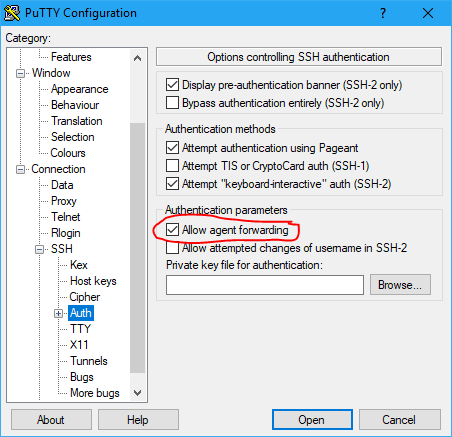
Preparations in Open Telekom Cloud Console
Before we can start deploying, we have to prepare the Open Telekom Cloud Tennant.
For that, go to the Web Console and log in with an admin user.
Create new project
I strongly advise you, to create a separate project for the T-Pots in your tennant.
In my case I named it tpot.
Create API user
The next step is to create a new user account, which is restricted to the project.
This ensures that the API access is limited to that project.
Import Key Pair
Log in with the newly created user account and import your SSH public key.
Create VPC, Subnet and Security Group
-
VPC and Subnet:
-
Security Group:
Clone Git Repository
Clone the tpotce repository to your Ansible Master:
git clone https://github.com/dtag-dev-sec/tpotce.git
All Ansible and automatic deployment related files are located in the cloud folder.
Settings and recommended values
You can configure all aspects of your ECS and T-Pot before using the script.
The settings are located in the following files:
Configure .otc_env.sh
Enter your Open Telekom Cloud API user credentials here (username, password, tennant-ID, project name):
export OS_USERNAME=your_api_user
export OS_PASSWORD=your_password
export OS_USER_DOMAIN_NAME=OTC-EU-DE-000000000010000XXXXX
export OS_PROJECT_NAME=eu-de_your_project
export OS_AUTH_URL=https://iam.eu-de.otc.t-systems.com/v3
Configure .ecs_settings.sh
Here you can customize your Elastic Cloud Server (ECS):
- Password for the user
linux(you should definitely change that) - (Optional) For using a custom
ews.cfgset totrue; See here: Optional: Customews.cfg - (Optional) Change the instance type (flavor) of the ECS.
s2.medium.8corresponds to 1 vCPU and 8GB of RAM and is the minimum required flavor.
A full list of flavors can be found here. - Change the OS (Don' touch; for T-Pot we need Debian 9)
- Specify the VPC, Subnet, Security Group and Key Pair you created before
- (Optional) Change the disk size
- You can choose from multiple Availibility Zones (AZ). For reference see here.
# Set password for user linux
linuxpass=LiNuXuSeRPaSs#
# Custom EWS config
custom_ews=false
# Set ECS related stuff
instance=s2.medium.8
imagename=Standard_Debian_9_latest
subnet=your-subnet
vpcname=your-vpc
secgroup=your-sg
keyname=your-KeyPair
disksize=128
az=eu-de-03
Configure tpot.conf.dist
The file is located in iso/installer/tpot.conf.dist.
Here you can choose:
- between the various T-Pot editions
- a username for the web interface
- a password for the web interface (you should definitely change that)
# tpot configuration file
# myCONF_TPOT_FLAVOR=[STANDARD, SENSOR, INDUSTRIAL, COLLECTOR, NEXTGEN, LEGACY]
myCONF_TPOT_FLAVOR='STANDARD'
myCONF_WEB_USER='webuser'
myCONF_WEB_PW='w3b$ecret'
Optional: Custom ews.cfg
To enable this feature, set custom_ews=true in .ecs_settings.sh; See here: Configure .ecs_settings.sh
Here you can create a custom config file for ewsposter.
e.g. when you have your own credentials for delivering data to our Sicherheitstacho.
You can find the ews.cfg template file here: cloud/ansible/roles/custom_ews/templates/ews.cfg and adapt it for your needs.
For setting custom credentials, these settings would be relevant for you (the rest of the file can stay as is):
[MAIN]
...
contact = your_email_address
...
[EWS]
...
username = your_username
token = your_token
...
Optional: Configure .hpfeeds_settings.sh
When the custom_ews=true setting is set in.ecs_settings.sh (see here: Configure .ecs_settings.sh), you can also specify custom HPFEEDS in .hpfeeds_settings.sh.
e.g. for SISSDEN:
myENABLE=true
myHOST=hpfeeds.sissden.eu
myPORT=10000
myCHANNEL=t-pot.events
myIDENT=your_user
mySECRET=your_secret
myCERT=/opt/ewsposter/sissden.pem
myFORMAT=json
Deploying a T-Pot 🍯🐝
Now, after configuring everything, we can finally start deploying T-Pots:
./deploy_ansible_otc_t-pot.sh
(Yes, it is as easy as that 😄)
The script will first create an Open Telekom Cloud ECS via the API.
After that, the Ansible Playbooks are executed on the newly created Host to install the T-Pot and configure everything.
You can see the progress of every step in the console output.
If something should go wrong, you will be provided with an according error message, that you can hopefully act upon and retry.